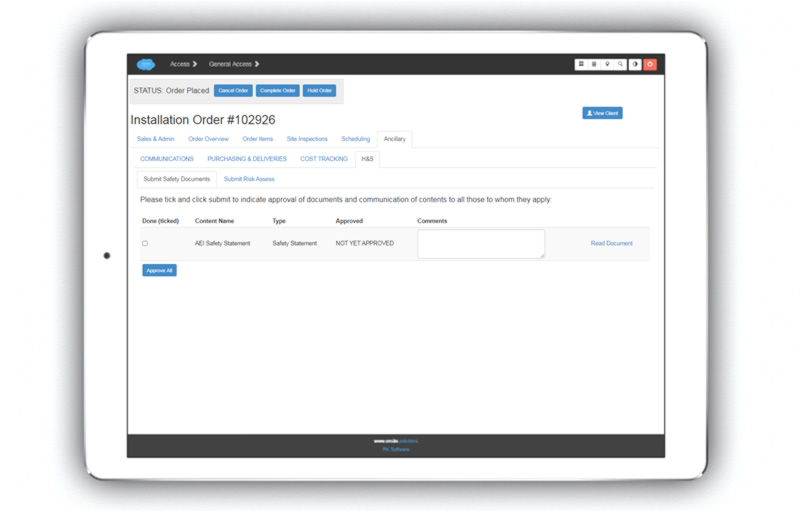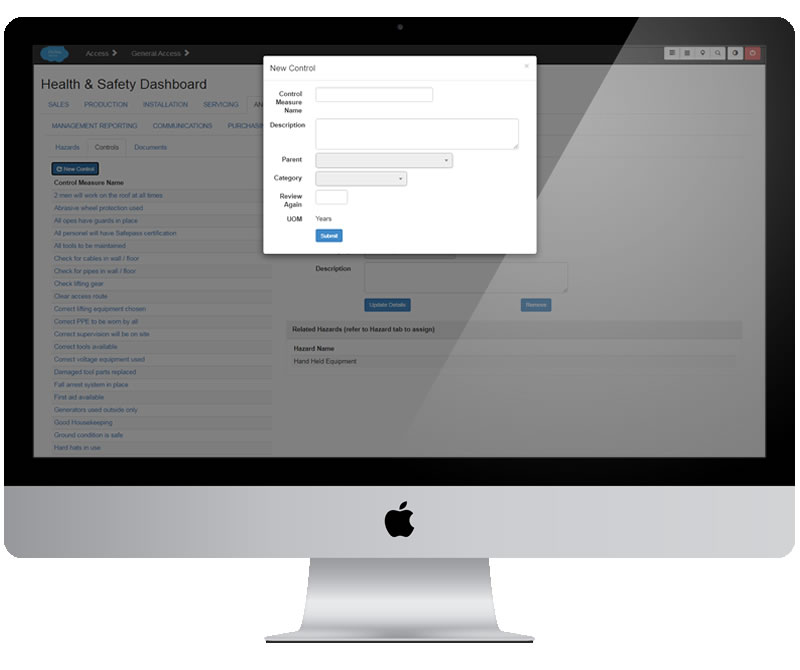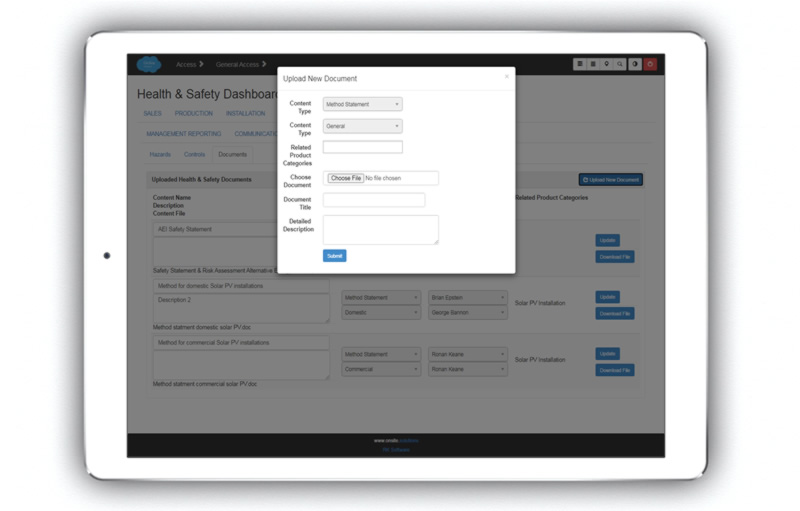Health & Safety¶
In this section you will find comprehensive functionality to give management the tools they need to manage H&S effectively.
Managing Risk¶
The H&S dashboard enables you to manage hazards, associated controls, and documents related to health and safety.
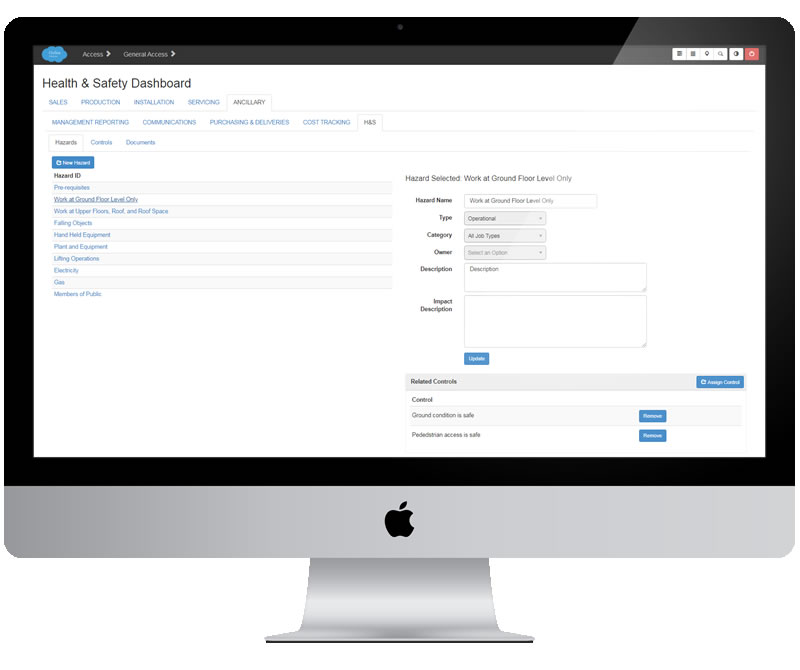
Creating a New Hazard Entry¶
Specify the information requested as follows:
Hazard name
Hazard Type
Hazard Category
Description
Impact Description
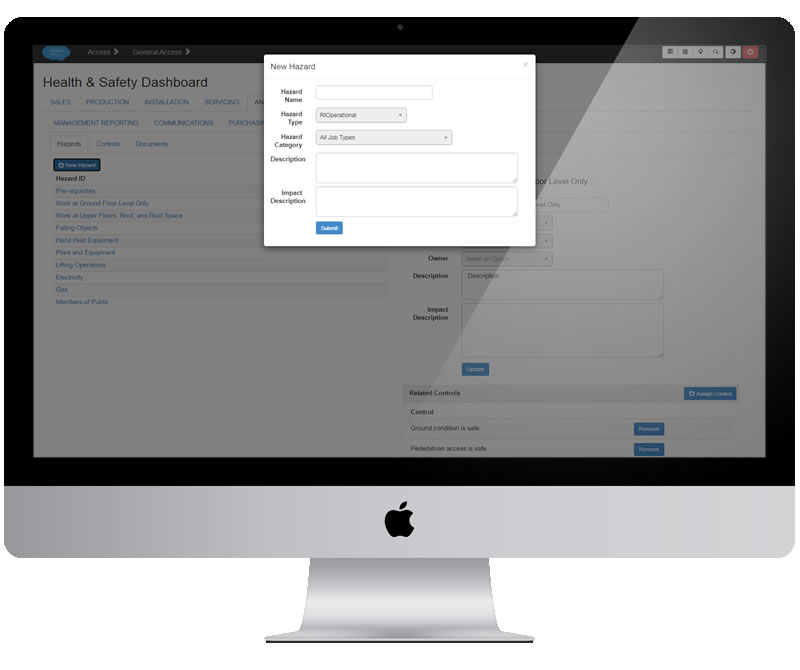
The Hazard Detail Screen¶
Just click on the hazard to see its detail on the right hand side of the screen.
Hazard Name
Parent Hazard (if any)
Hazard Type
Hazard Category
Owner
Description
Impact Description
Assigning Control(s)¶
Click the ‘Assign Control’ button and choose the control to assign to the Hazard.
You can also do this from the Hazard detail screen. E.g.
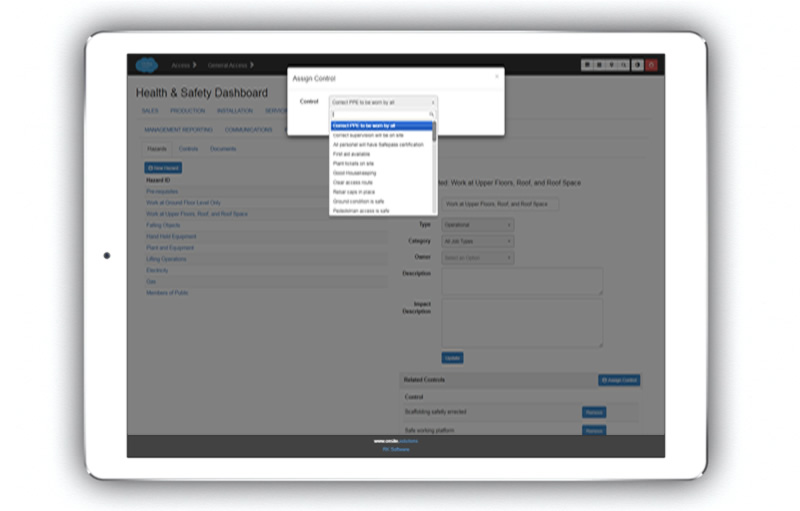
Controls¶
Control Fields¶
Parent Control Measure (if any)
Control Measure Type
Control Measure Name
Control Measure Description
Review Again Duration
Time UOM
Managing H&S Documentation¶
Document Control¶
Click into the document on the list screen to edit details pertaining to the document.
Content Date
Revision
Submitted By
Approved By
Sub-Contractor H&S Management¶
Contractor Records
Training Records
PPE Information
Primary Method Statement
Submit Risk Assessment for Job¶
Navigate to H&S tab on the sales order.
Choose all hazards relevant to the job from the drop-down and click ‘Choose’ to populate all the controls relevant for those hazards.
Indicate and then click the ‘Approve’ button:
Control Required
Control In Place
Comments

Submit Safety Statement & Method Statement for Job¶
Navigate to the ‘Submit Safety Documents’ tab on the order.
Documents are populated based on the sub-contractor, job type etc.
Tick and click submit to indicate approval of documents and communication of contents to all those to whom they apply.
Click ‘Read Document’ link to see the contents of each document.