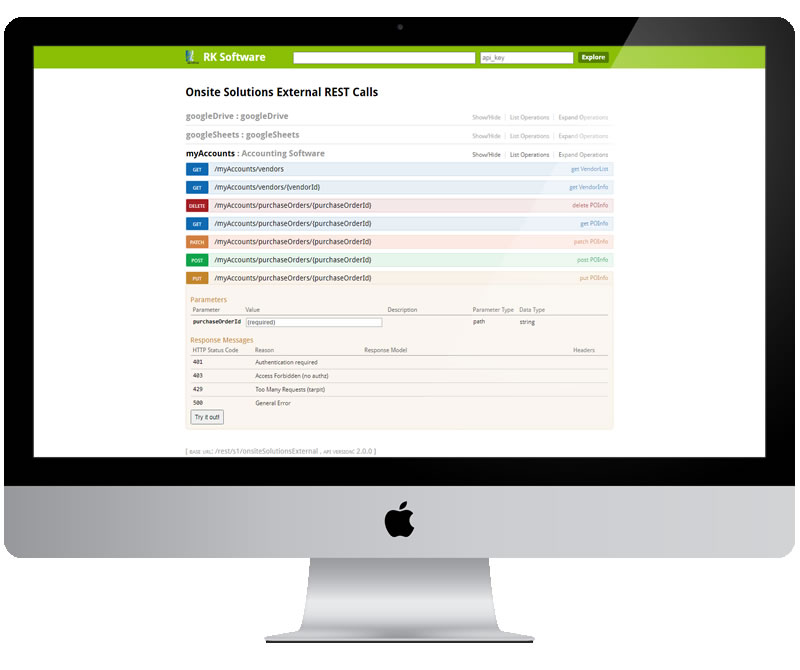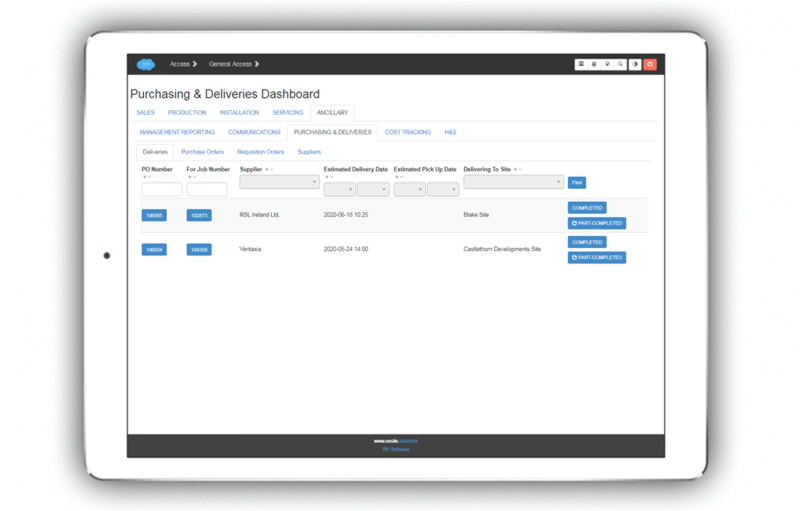Tracking Purchasing & Deliveries¶
This feature provides robust functionality to manage purchasing and track deliveries.
Working with Suppliers¶
Create New Supplier¶
One the ‘Suppliers’ tab, click the ‘Create New Supplier’ button, enter the supplier name, and click the submit button.
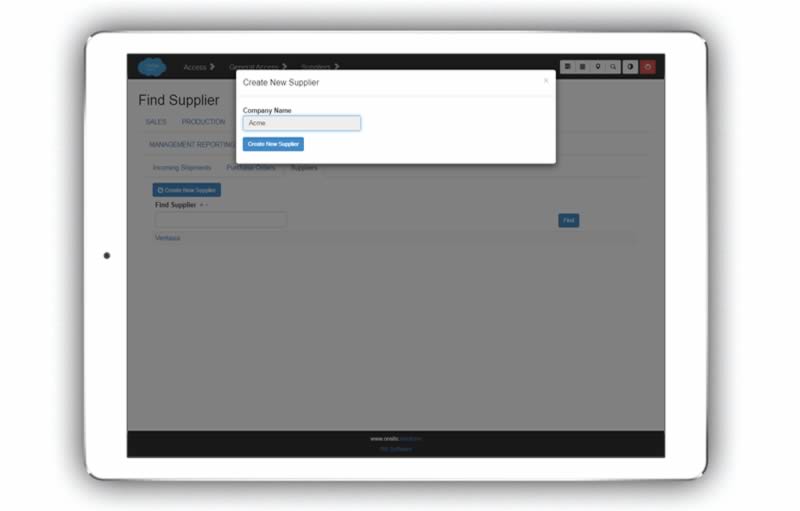
After clicking submit, you will be brought to the ‘Edit’ screen, where you can enter additional details.
Find/Edit Supplier¶
Type two or three adjacent letters in the ‘Find Supplier’ box to find a particular supplier.
Click through the supplier name to be brought to the ‘Edit’ screen.
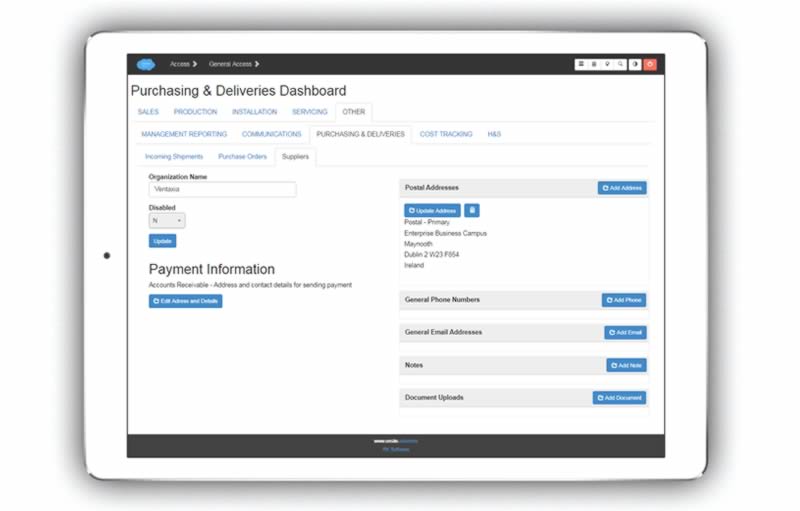
Manage contacts
Add addresses (including different departments)
Add phone numbers, email addresses (including different types and deparments such as mobile/office/sales/shipping etc.)
Add notes and upload documents
Working with Purchase Orders¶
Create New Purchase Order¶
Click the ‘Create New Purchase Order’ button and choose:
Supplier
Order#
Deliver to site or warehouse
Purchase description
Delivery Date
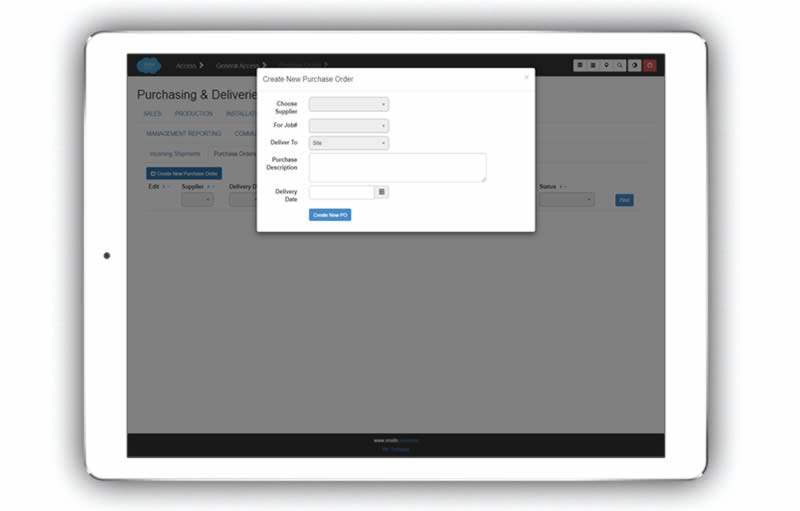
After clicking submit, you will be brought to the ‘Edit’ screen, where you can enter additional details.
Edit Purchase Order¶
Click through the PO number to come to the ‘edit purchase order’ screen.
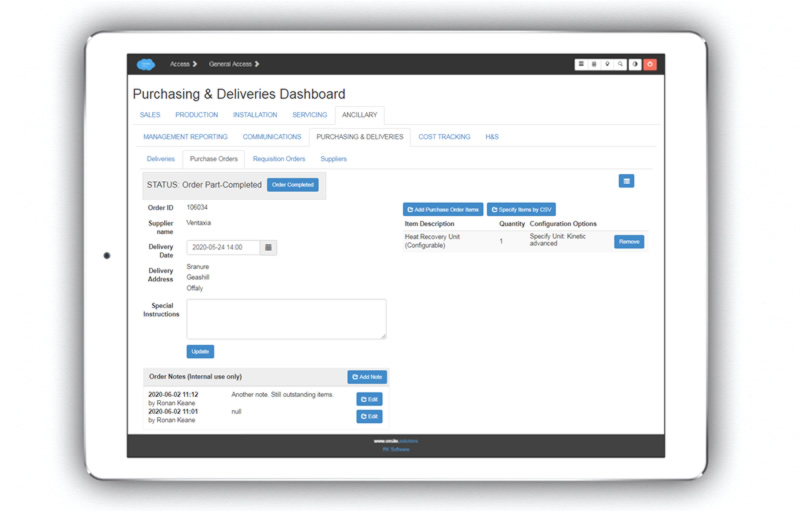
Add purchase items from CSV file¶
Supplier generated CSV files can be used to easily upload individual items referenced against product catalogues uploaded in the set up section.
Add purchase items from ‘components’¶
Click the ‘Add PO Items’ button and choose the component that has previously been specified on the order screen that you want to add to the PO.
The system will work out the items to be ordered from what has been specified for the component in ‘set-up’, either:
Actual product associated with the component
Actual product associated with the chosen configuration option for the component.
Engineering B.O.M. specified for the component.
Tracking Incoming Shipments¶
Recently Delivered¶
Similar tab as above displaying a list of recent deliveries.
Record Goods Received¶
Functionality currently allows you to either mark it a’Complete’ delivery, or to make manual comments on a part-delivery by
clicking ‘Part-completed’ which will change the status to the same and open a dialogue box to add comments.
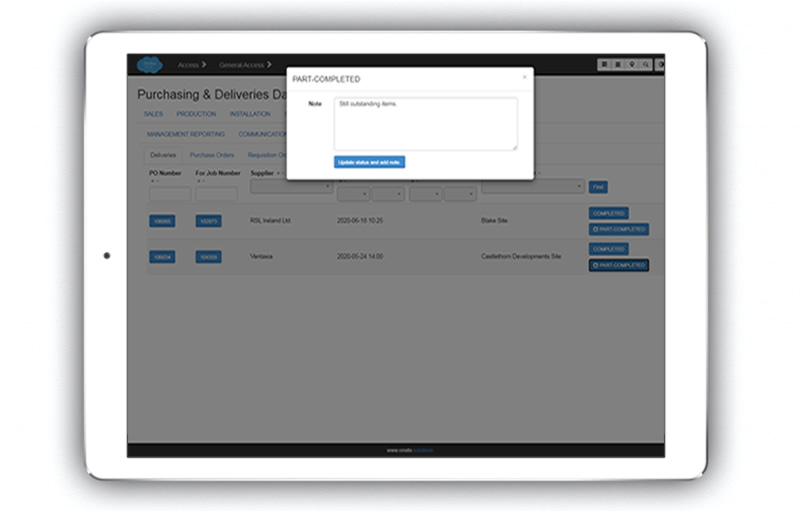
Integrations¶
QuickBooks¶
REST API within the system to call other REST APIs like Quickbooks. Examples of what you can do include:
Get list of vendors
Get information about a vendor
Create/Update a PO on Quickbooks using the information already entered.